Bank Account
By chakriya NUON on January 26, 2023
BeginnerBank Account
In ERPNext, Bank Accounts can be created for a Company as well as other parties like Customers, Suppliers etc. Doing this lets you record all the bank transactions correctly for accounting accuracy.
You can add Bank Accounts in ERPNext for Company. Supplier, Customer, or any other party with whom transactions are carried out. Then the Bank Account can be chosen in Payment Entry as a Mode of Payment.
To access Bank Account, go to:
Home > Accounting > Bank Statement > Bank Account
1. Prerequisites
Before creating and using Bank Account, it is advised to create the following first:
2. How to create a Bank Account
There are two way to create bank account in system ERPNext.
The First way:
- Go to Bank Account List. Click " Add Bank Account" and Enter an Account Name.
- Tick "Is Default account" if it you want this account default for company.
- Tick "Is Company Account" to choose the Company you want to create against.
- Choose CoA for Company Account to link the General Ledger account set in "Bank Accounts" and Account currency will be fetched automatically.
- Select a Bank.
- Account Type ( Optional ) and Account Subtype ( Optional )
- Save.
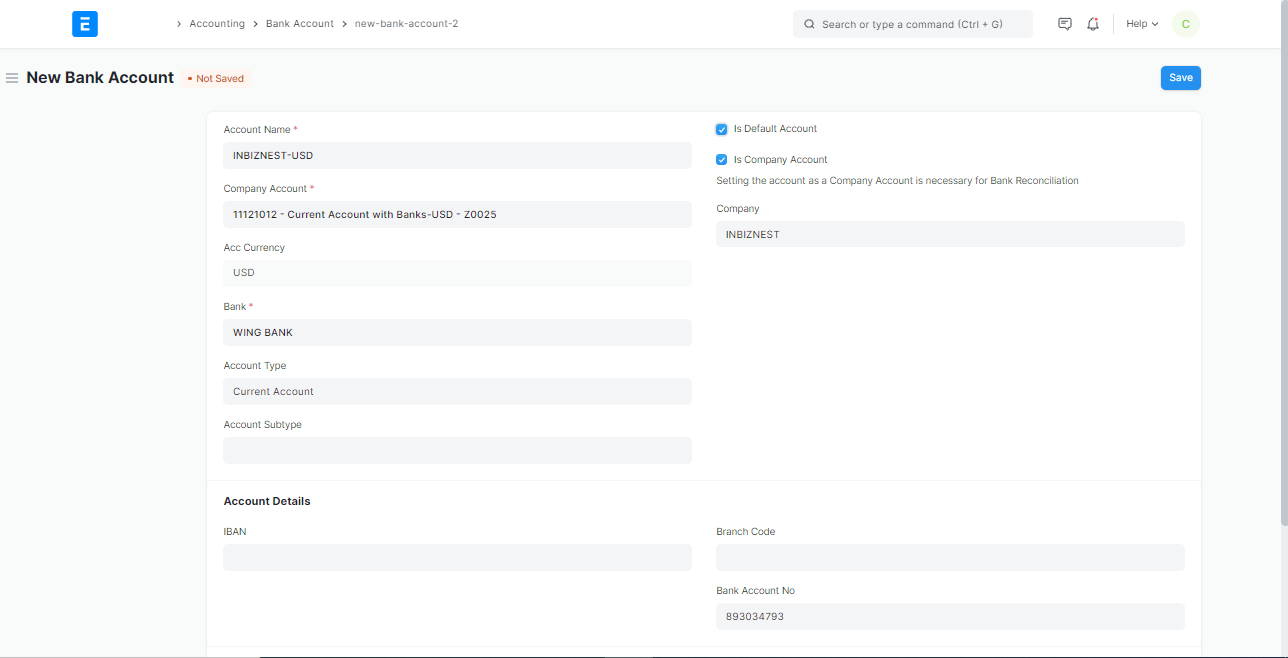
The Second Way:
Go to bank list > Click on Bank Name that you want to create Account > Click on Bank Account and you can fill as a previous step.
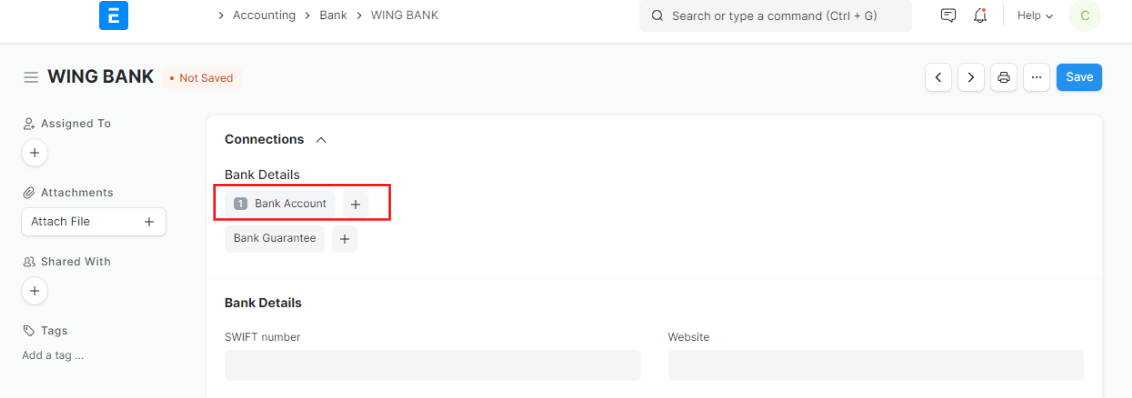
2.1 Additional options when creating a Bank Account
- Is the Default Account: Enabling this will use this as the default bank account for all journal transactions.
- Is Company Account: Enable if this Bank Account is a Company account.
- An Account Type and Account Subtype can be set for further classification in reports etc.
3. Features
3.1 Account Details
For reference, the following details about a Bank Account can be stored in ERPNext:
- IBAN
- Bank Account No
- Branch Code
- SWIFT number
3.2 Address and Contact
After Created and save bank account , the features Address and Contact will be display.
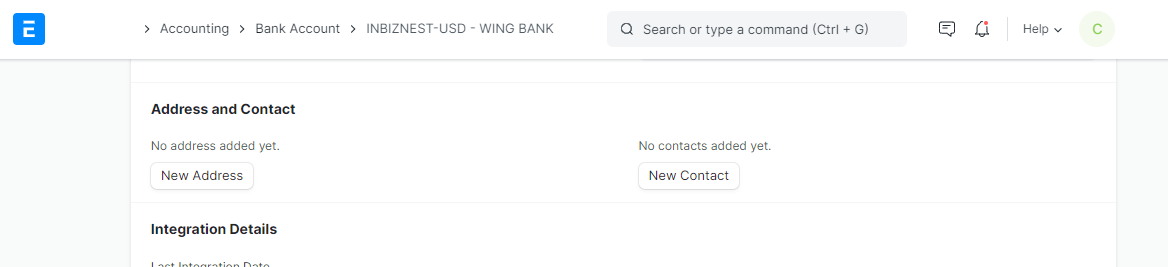
- Address: A bank may have multiple in the same locality. The bank branch address can be set here.
- Contact: A Contact Person can be linked here. Banks usually provide a dedicated contact person for corporate accounts, you can add that person's contact here.
3.3 Integration Details
Last Integration Date: If your bank supports Plaid Integration, setting a date here will synchronize on the set date. This will create Bank Transactions entries.
More articles on Accounting