Contact
By Kimky Mao on January 31, 2023
BeginnerContact
Contact represents a person.
A contact may be associated with a Lead, Customer, Supplier, Shareholder, Sales Partner or a User.
You can also add contact as a standalone record without linking it to any of the entities listed above.
1. How to create a Contact
- Go to the Contact list and click on New.
- Enter First Name and Last Name.
- Choose the status if the contact is passive, is open to contact or has replied.
- Enter contact details like email, phone, etc.
- Save.
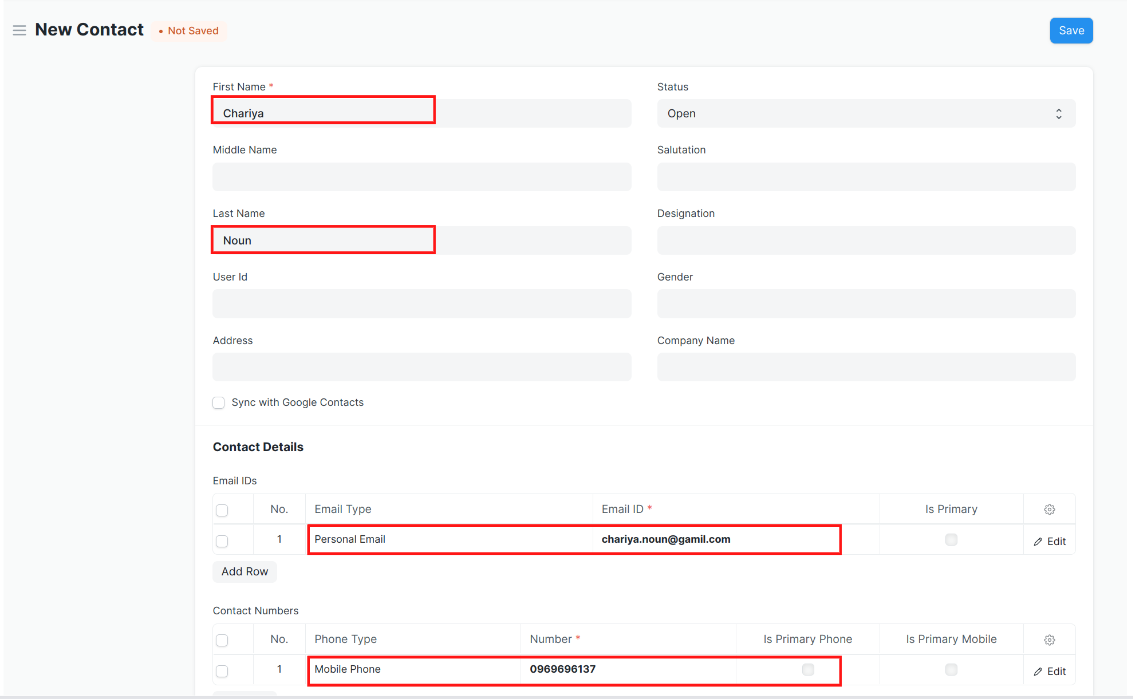
2. Features
2.1 Link a Contact to Multiple Entities
A contact may be linked to multiple customers or multiple suppliers. A contact can also be linked to customers and suppliers at the same time.
![]()
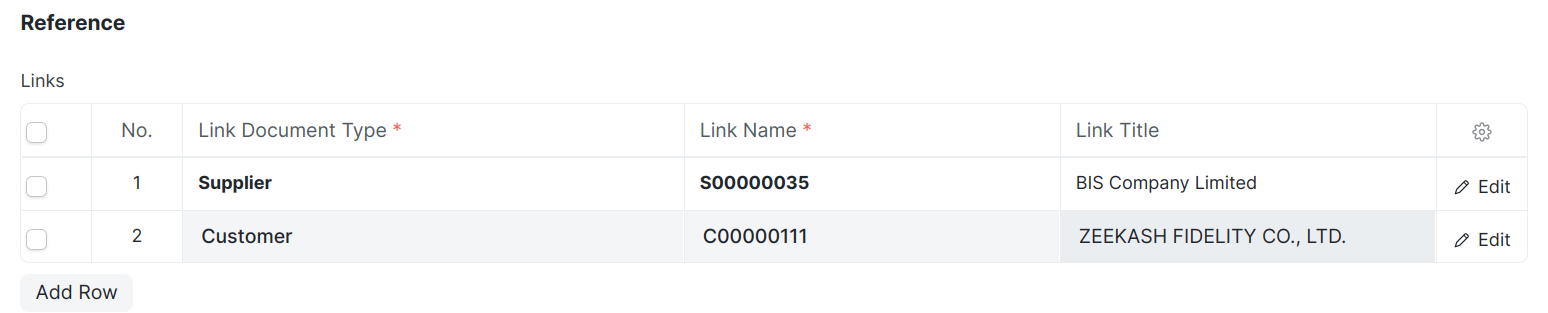
2.2 Invite the Contact as a User
You can allow contacts of your customers and suppliers to log into your ERPNext system and view data relevant to them.You can send an email invitation to a contact by clicking on 'Invite as User' button.
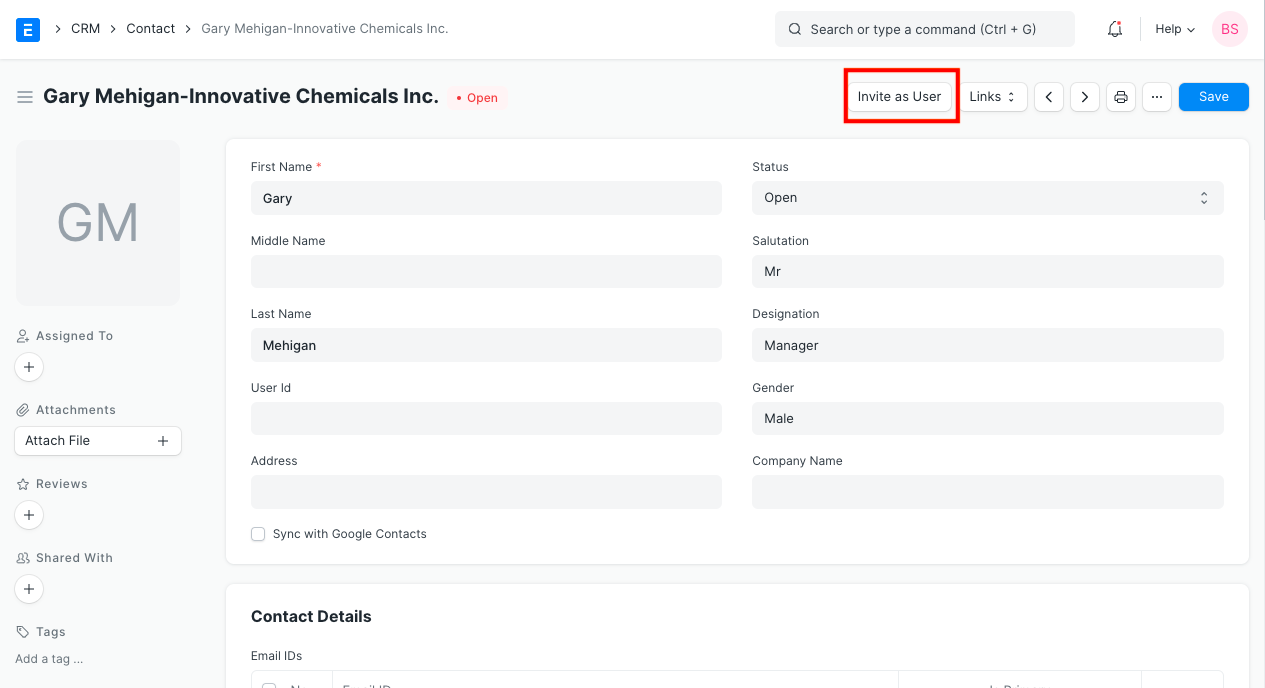
3. Related Topics
Was this article helpful?
More articles on CRM